[ad_1]
If you’re in the market for a VPN — and you should be, if you don’t have that box ticked already — Surfshark is one of your top options. For some reason, Surfshark seems to have made a name for itself for being cheap.
Well, it is cheap — if you get the 24 month deal for $59.76. But Surfshark is better than cheap: it’s value for money.
- Locations: 108
- Countries: 65
- Simultaneous connections: Unlimited
- Kill switch: yes
- Logging: no
- Price: $12.95/month, or 24 months for $59.76
- Trial: 30-day refund guarantee
- Supported platforms: iOS, Android, macOS, Windows, Linux, game consoles, smart TVs, routers
Curious how many servers Surfshark has and how many countries it supports? Surfshark currently has over 3200 servers in 65+ countries, as per its own account, and the number is continuously growing.
There are 195 countries in the world today, so 65 may seem small in comparison. But Surfshark has good population coverage — chances are the countries you are interested in are the list of supported ones.
Surfshark has multiple servers on each of the locations, which means better service quality. Plus, a neat feature Surfshark offers is that you can also select a specific city in many of those locations. You can find a complete list of locations here.
How many devices can Surfshark support?
If there’s one feature that sets Surfshark apart, this is probably it: unlimited device support. You can use Surfshark on as many devices as you please with just one account. This may be worth a bit of analysis, so here it goes.
Surfshark has wide-ranging support for devices and operating systems, including game consoles and routers. This, coupled with unrestricted use on any number of devices, means that you can buy once, use it anywhere.
In practice, for most people, that won’t mean more than 5-10 devices. But the peace of mind and ease of use this provides is a key selling point, in our opinion. Why don’t other VPN providers do it, too, then? Good question.
Perhaps it’s because they fear this could hurt their sales if people start sharing their accounts or their servers if people start connecting from all of their devices at once. These are legitimate fears, but they probably don’t play out very often in practice — otherwise, Surfshark would not be in business.
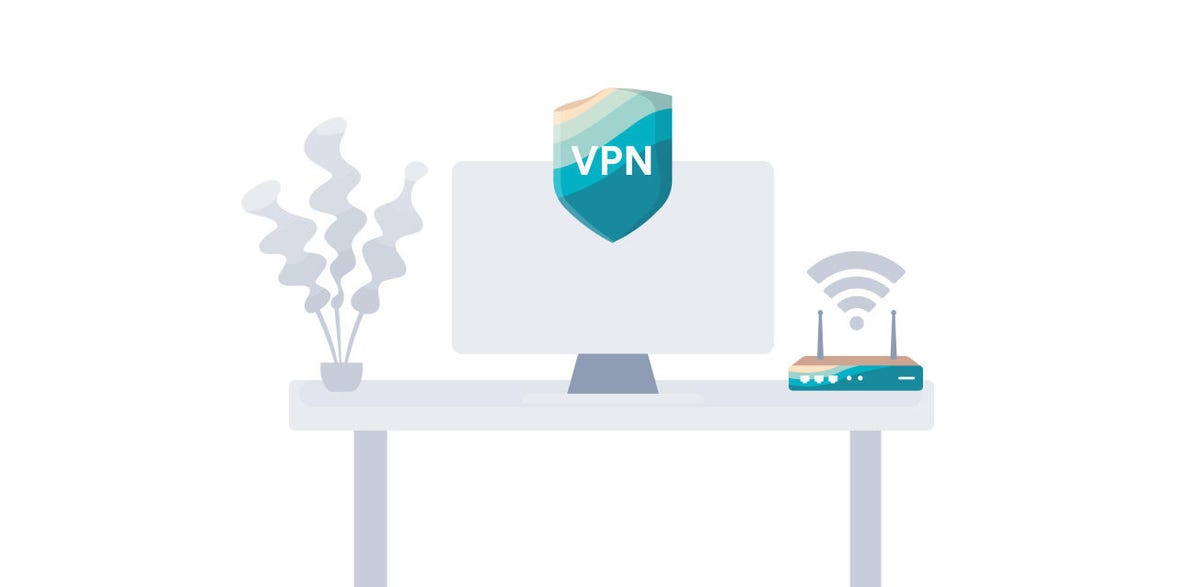
Surfshark
By definition, getting a VPN means you are at least partially concerned about privacy and anonymity. So sharing your account does not make much sense in that case, and we don’t imagine many VPN users do this.
As about connecting from all of your devices at once, using your VPN..well, you don’t always need to have your VPN on, do you? And even if you do, it’s probably not very common to switch from one device to the other and also use the same server across devices.
An exception to the above may be scenarios in which an account is shared among family members, which Surfshark actually promotes. Who knows, perhaps Surfshark is counting on complicated family relationships. If you feel like sharing your VPN with your family, however, Surfshark lets you do that.
Where can you use Surfshark?
Surfshark boasts wide coverage of operating systems and devices. It works on Windows PC, Mac, Android, Android TV, iOS, and Linux. We’ll be honest — we have not tried Surfshark it on every single one of those operating systems and devices. Where we did try it, however, what we got was more or less in line with our expectations.
Things are pretty much straightforward when using Surfshark on Windows 10 and Android. However, if your main operating system is Linux, as is the case for us, using Surfshark is a bit trickier. But it’s still workable — we promise.
Even though Linux distributions such as Mint have introduced a software manager which streamlines application installation, Surfshark won’t play nice with it. We don’t mind having to use the command prompt to install Surfshark, but having to run it via the command prompt too is a deal-breaker.

Surfshark
Fret not, however — browser extensions to the rescue. The inconvenience of having to fire up Surfshark via the command line on Linux actually forced us to work our way through Surfshark’s support for browser extensions.
In addition to desktop and mobile applications, Surfshark also comes in the form of browser plugins for the popular Chrome and Firefox browsers. As of March 2021, Google Chrome accounted for about 67% of the global desktop internet browser market share, while Firefox had about 8%.
Whether that’s healthy is a different discussion. What this means for our purposes, however, is that installing Surfshark on Chrome as a plugin may be the most convenient way to use your VPN when browsing. Keep in mind, though; you may be trading some options for convenience.
Installing and using Surfshark on Chrome
Installing the Surfshark extension for Chrome is really no different than installing any other Chrome extension. the first thing you need to do is to find the Surfshark extension at the Chrome web store. You will find it here. Then Click Add to Chrome.
A pop-up window will ask you to confirm the installation. Press Add extension, and that’s it. The Surfshark logo will now appear on your toolbar at the top right-hand corner of your browser. Installing Surfshark on Chrome is really easy, and using it is just as easy.
Start by clicking on the Surfshark icon at the top right of your browser. When you do that, a popup appears, prompting for your credentials. To be able to use Surfshark, you need to have signed up for an account first.
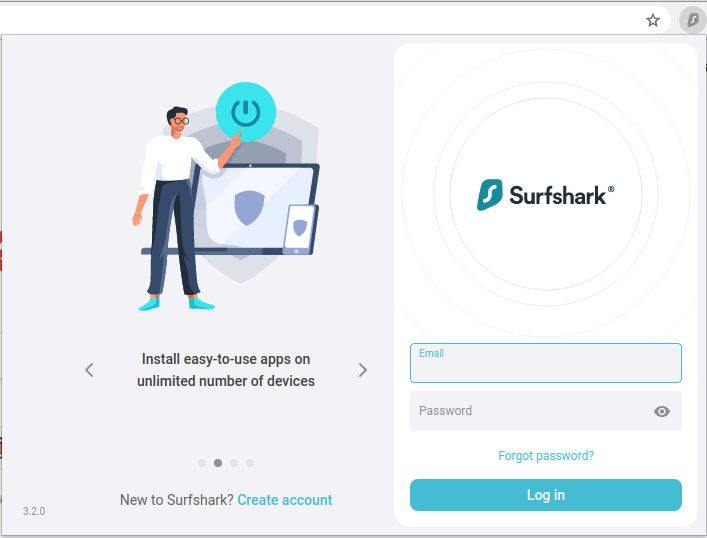
Surfshark
Surfshark’s Chrome extension has a clean and easy to use interface, and streaming is a breeze. We imagine most people will hit the Connect button right away, and it will work, but let’s take some time to go through the options first.
Before we do that, however, a word of caution, some features, most prominently the Whitelister and the KillSwitch, do not appear to be supported in the Chrome extension. The Whitelister lets you manually choose what apps and websites your VPN are active on. The KillSwitch automatically disconnects you from the internet if your VPN connection abruptly drops. If those are important to you, you should use the Surfshark application on your platform of choice instead of the browser extension.
Surfshark settings and features: What works and what doesn’t
Clicking the cog icon at the left opens up the Settings menu. General Settings lets users choose their language and appearance settings. In addition, you can choose whether you want Surfshark to connect on browser launch to prevent sites using WebRTC from being able to discover your IP and location and to block ads, trackers, and malware via the CleanWeb function.
There are also options for configuring your Account setting, which is pretty straightforward, and for getting Help — more on that later. But first, a word on some Surfshark features and settings that work, and some that don’t.
WebRTC, short for Web Real Time Communications, is an open-source W3C standard API that enables browsers to do things such as voice and video calling without the use of plugins, and geo-location, apparently. It was introduced about 10 years ago and became a standard recently.
We are not sure how much adoption WebRTC has, how well its geo-location capabilities work, or how well Surfshark’s ability to prevent its work, either. If we extrapolate based on how well Connect on browser launch and CleanWeb work, we would not be too optimistic.
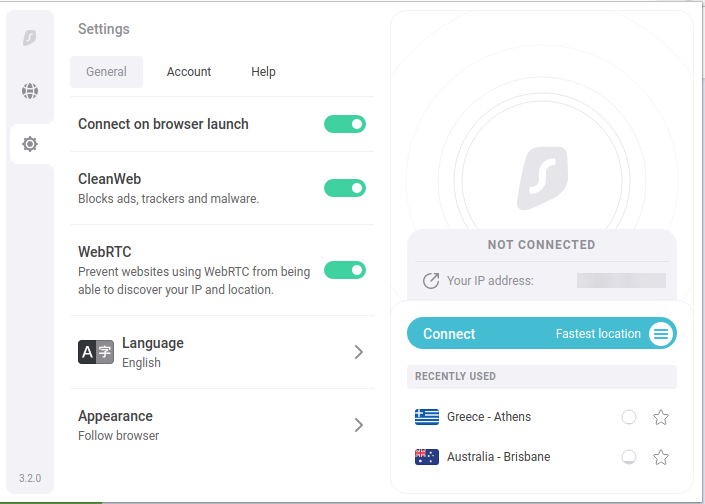
Surfshark
Connect on browser launch, and CleanWeb has simply never worked for us. CleanWeb does not seem to block any ads for us, really. As for connecting on browser launch — nope, you still have to do it manually. Does that really matter though?
We can live without CleanWeb, to be honest. There is ample choice for ad blockers these days — even though one should always exercise caution — and we’ve already been using one. So for us, the fact that CleanWeb does not work is not a big deal. But it makes Surfshark look bad for no good reason really.
We figure the reason to include CleanWeb was to make Surfshark a one-stop shop for secure and ad-free browsing. That would be nice for people who have never heard of ad blockers. Perhaps this is a Chrome extension-specific or Linux-specific thing. But is it better to offer a built-in ad blocker that does not work or not to have one at all?
Streaming on Surfshark
Connect on browser launch not working is not a big deal either. Why do you ask? Because connecting is super easy. Did we mention — all you need to do is open the extension by clicking on its icon and then click the Connect button? That’s it.
Surfshark will connect to the fastest location available, and you can continue browsing. Your connection will now go through Surfshark’s server, and your location will appear like the one you have connected to. Surfshark shows both your assigned location and your assigned IP address.
Now, for the million-dollar question: how does streaming work on Surfshark?
Most people interested in using a VPN service for streaming want to do this in order to bypass regional restrictions. An example of this would be Netflix only making certain shows available in certain parts of the world.
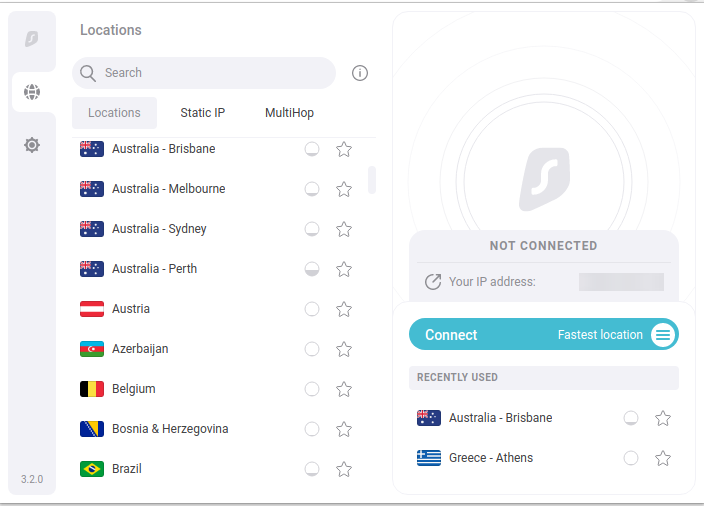
Surfshark
By using a VPN service to connect, your connection appears as coming from the part of the world you are interested in, and you can bypass those restrictions. Let’s see how this works on Surfshark.
It all comes down to making a choice of a location to connect from. At Surfshark’s main screen, all locations are listed alphabetically, so you can browse through them. In addition, a search box lets you type the location you are looking for, and auto-complete makes sure you get what you’re looking for quickly and easily.
That really is all there is to it. After your connection has been established, you can browse the streaming content you are interested in and watch it without any issues. You can access all Netflix libraries with Surfshark, as well as every other streaming service we tried.
Surfshark server capabilities
Surfshark gives a couple of handy options to use when choosing a location to connect to. If you don’t particularly mind where you’re connecting from, you can let Surfshark choose for you the location that is the fastest or the one that is the closest to you. To do that, you just push the respective buttons. If you have a location that you use a lot, you can star it to mark it as favorite, and it will be pinned on top of the list.
Typically the performance of each location fluctuates, depending on its workload at each point in time. Surfshark lets you get an idea about the workload each server has at a certain point in time by visualizing it. This is what the circles next to each location represent: an empty one means no workload, a full one means that the server at that location is running at its capacity.
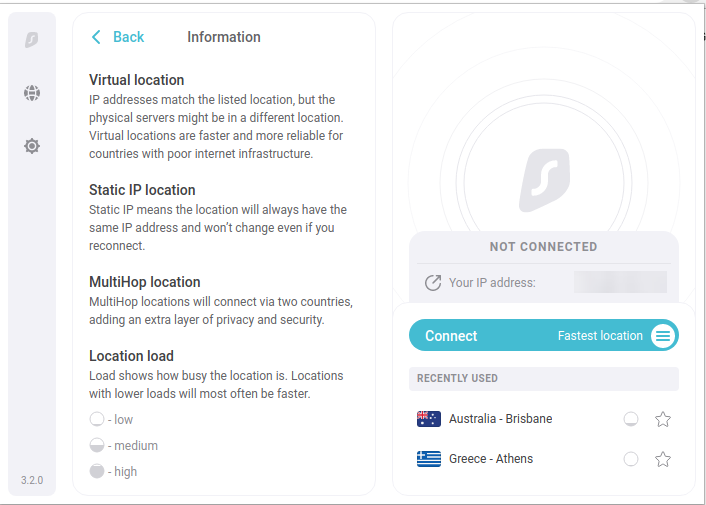
Surfshark
Surfshark also offers a Static IP location and MultiHop location. Static IP means the location will always have the same IP address and won’t change even if you reconnect. MultiHop locations will connect via two countries, adding an extra layer of privacy and security.
What Surfshark does not offer in its Chrome extension is the ability to choose an encryption standard. Surfshark supports IKEv2, OpenVPN, Shadowsocks, and WireGuard®. Those are touted as the best, fastest choice for mobile, a reliable open-source classic, a top choice in restrictive countries, and a sleek, modern, and secure option, respectively. If you have a preference on which standard to use, you will have to use Surfshark’s application to be able to choose.
Customer support at Surfshark
Another important aspect of every service is what happens if you need help and support. What do you do if you run into an issue with Surfshark? Honestly, in all the time we’ve been using Surfshark, we never had any issues. But we thought we’d come up with something, just to see whether Surfshark’s support would be able to deal with it. Here’s how it went.
We came up with the question, “How do I watch Greek Netflix shows using Surfshark”? It’s a burning question you are dying to know the answer to; we know.
We navigated Surfshark’s Chrome extension, choosing the Help tab in Settings. From there, users can choose to Browse Surfshark’s Guides, or Get help now, which means being directed to chat with someone from Surfshark’s support team.
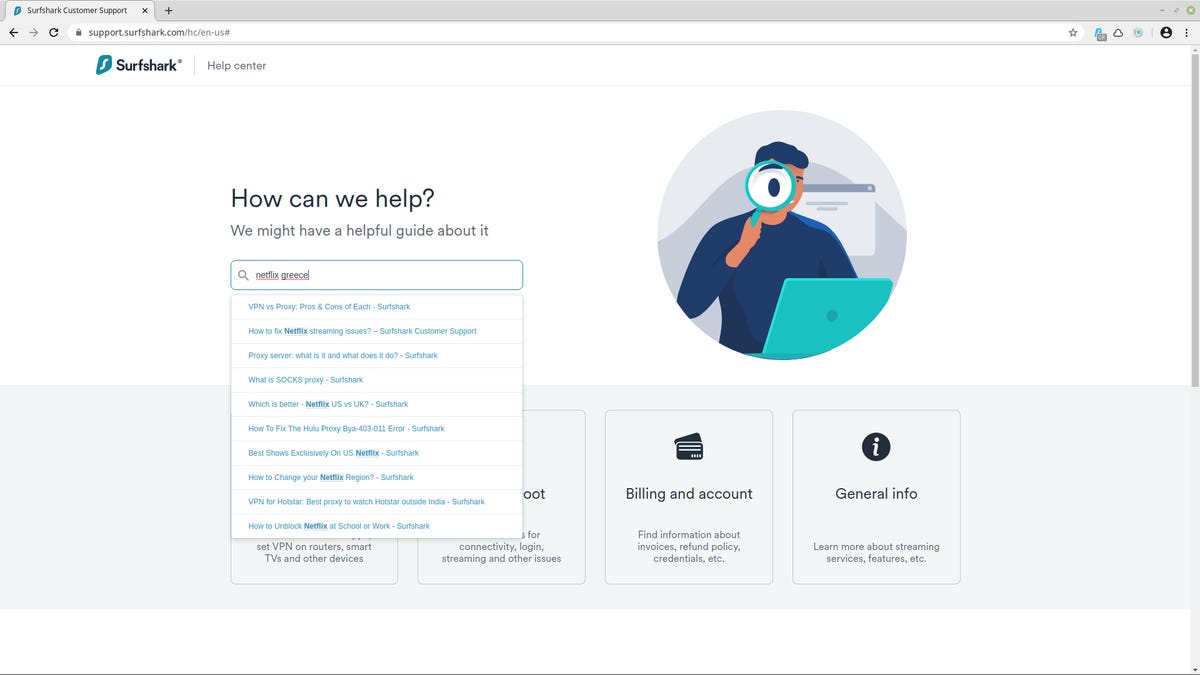
Surfshark
In fact, even the latter option prompts users to first search Surfshark’s guides in the hope that they may find their answer there. That’s a good policy. Surfshark’s search functionality is good but not perfect. It offers auto-complete, which helps a lot.
When searching for “Netflix Greece”, for example, we got some results. Some were relevant, some less so, and we had to search further to find a guide that includes a reference to Surfshark’s server in Greece. We headed to the chatbox either way, curious to see how our support request would be handled.
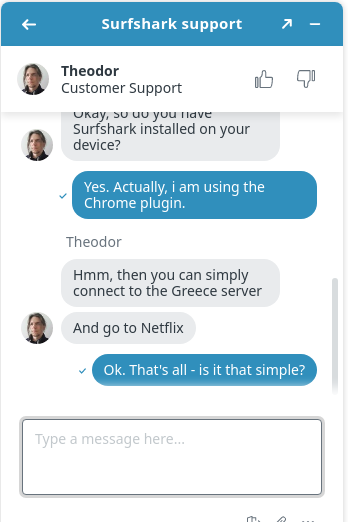
Surfshark
It was a great experience. The chatbox itself was easy to use, and there was zero waiting time. The support member who served our request was friendly, fast, concise, polite, and concise. We got our reply, thanked them, and left. That’s a top rating for support from us. If you ever need it, that is.
Privacy
There was one more thing worth highlighting while exploring Surfshark’s Help tab: its Privacy policy and Terms of service are both listed. We understand perfectly well these are not the types of documents most people read, but there’s a reason we make a point of that.
First off, Surfshark makes it easier for you actually to read those documents. Each section in Surfshark’s Privacy policy and Terms of service starts with a neat summary of what the section is about. Even though a VPN service is among those whose Privacy policy and Terms of service are better read in full, we wish more services did what Surfshark does.
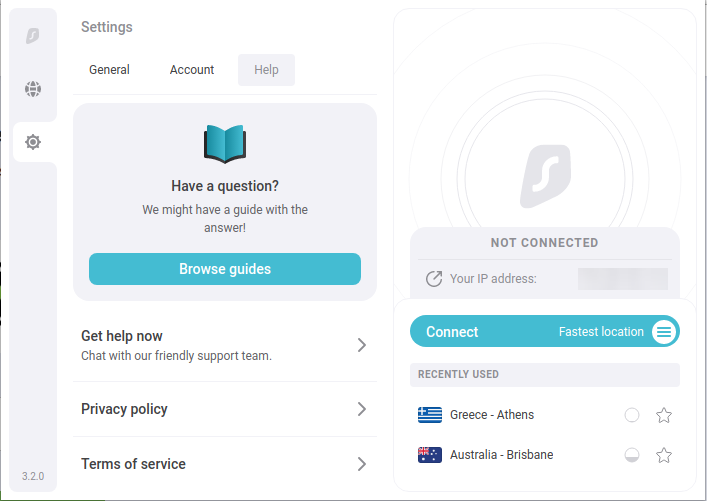
Surfshark
Why, do you ask, should you bother about Privacy policy and Terms of service? Well, if privacy and anonymity are your main motivation for using a VPN, these are kind of important. This is the part we like most about Surfshark’s Privacy policy:
“We’re based in the British Virgin Islands, which allows us to keep our VPN logs-free. We don’t collect any information that could lead us to know who you are or what you’re up to online”.
That works for us. And we find it more important than which encryption standard is used, for example. We also checked whether Surfshark could potentially reveal its connection as being untrustworthy to be on the safe side. We tried both DNSLeak.com and dnsleaktest.com, and Surfshark passed with flying colors.
Speed
Another thing that works for us is Surfshark’s speed. To be honest, we never did any detailed benchmarking on that because we did not have to. We liked the overall package and signed up for the 30-day free trial. It went fine, and we never observed any noticeable lag, so we went for it. Others did, however, and it turns out Surfshark is pretty fast compared to the competition.
Connecting to any location is fast. And for all intents and purposes, browsing and streaming using Surfshark VPN works as well as it does without it. The one scenario we are not sure about is gaming, as this is not something we do. If you care about ping speeds, we suggest you test how well this works for you.
Ping speed is an indication of how quickly a response gets back after a network request is sent from your computer. The lag limitations here are due to actual physics. If you’re sending a packet across the planet, it will take longer to hear back than if you’re sending a packet across town.
What are the pros and cons Surfshark?
Pros:
- Ease of use
- Supports unlimited devices
- Speed
- Support
- Price
Cons:
- Browser extensions do not offer a full range of options.
- Some features like CleanWeb and KillSwitch do not work at all on browser extensions.
- Requires 24-month subscription to unlock low price.
The bottom line
Although Surfshark is not the first VPN service we use, it’s the first one we actually paid for. Prior to Surfshark, we were using the VPN service provided by the Opera browser. Most of the time, that worked, but eventually, we wanted something with better and more consistent quality of service — and more options.
We looked around a bit, tried some options, and decided to go with Surfshark. We have not regretted that, as it serves our needs well and offers good value for money.
Its main drawback is that the browser extensions do not offer the full range of options that full-blown apps do, with the pinnacle of this being some features like CleanWeb and KillSwitch not working at all. Plus, if you don’t want to commit, then Surfshark is not so cheap anymore, as its super low price applies only to the 24-month subscription.
If this is something you can live with, and you want a VPN service that is easy to use, works on all platforms, is cheap and has good support, then we can recommend Surfshark.
Source link
 Tech News code
Tech News code
